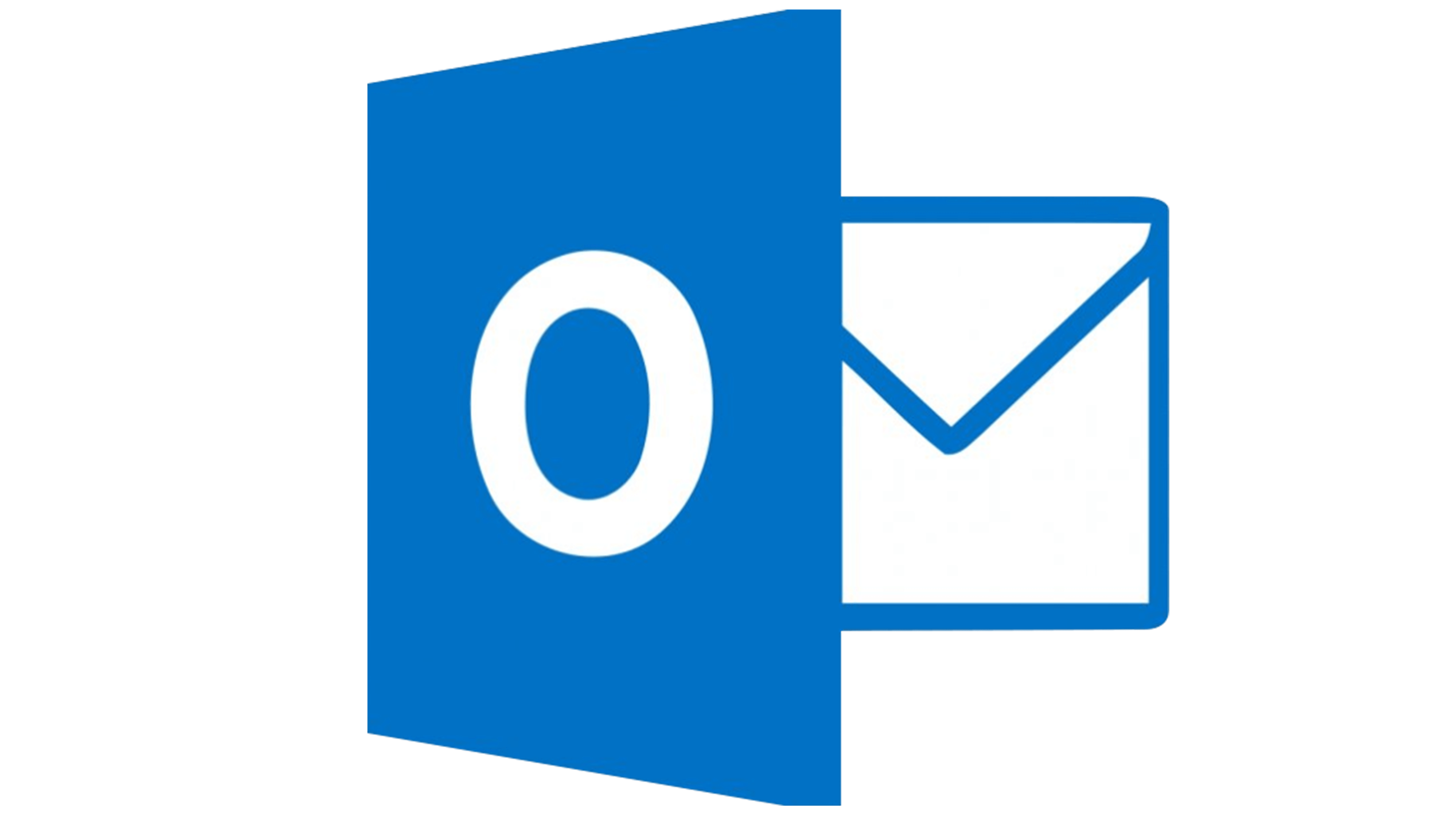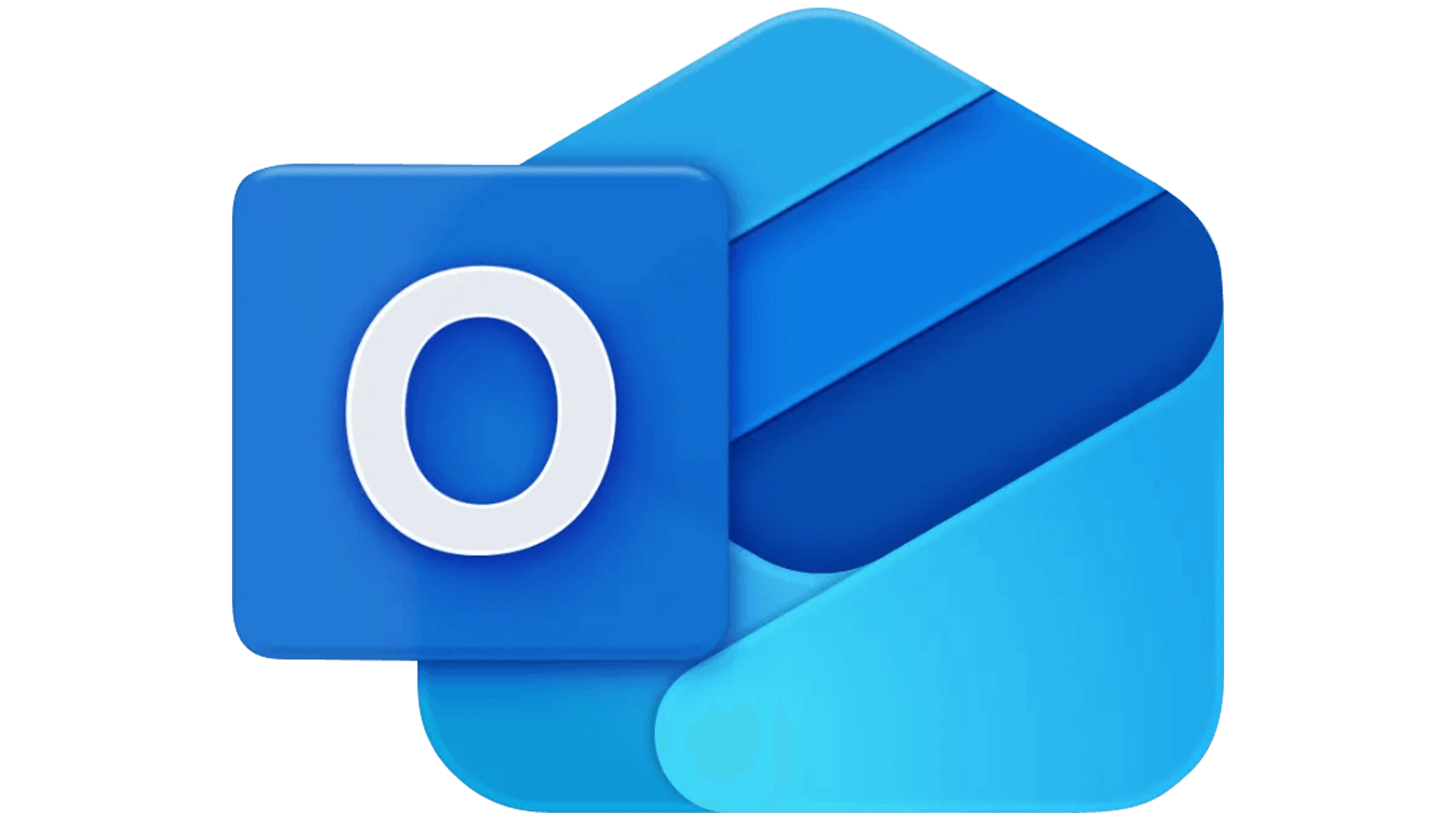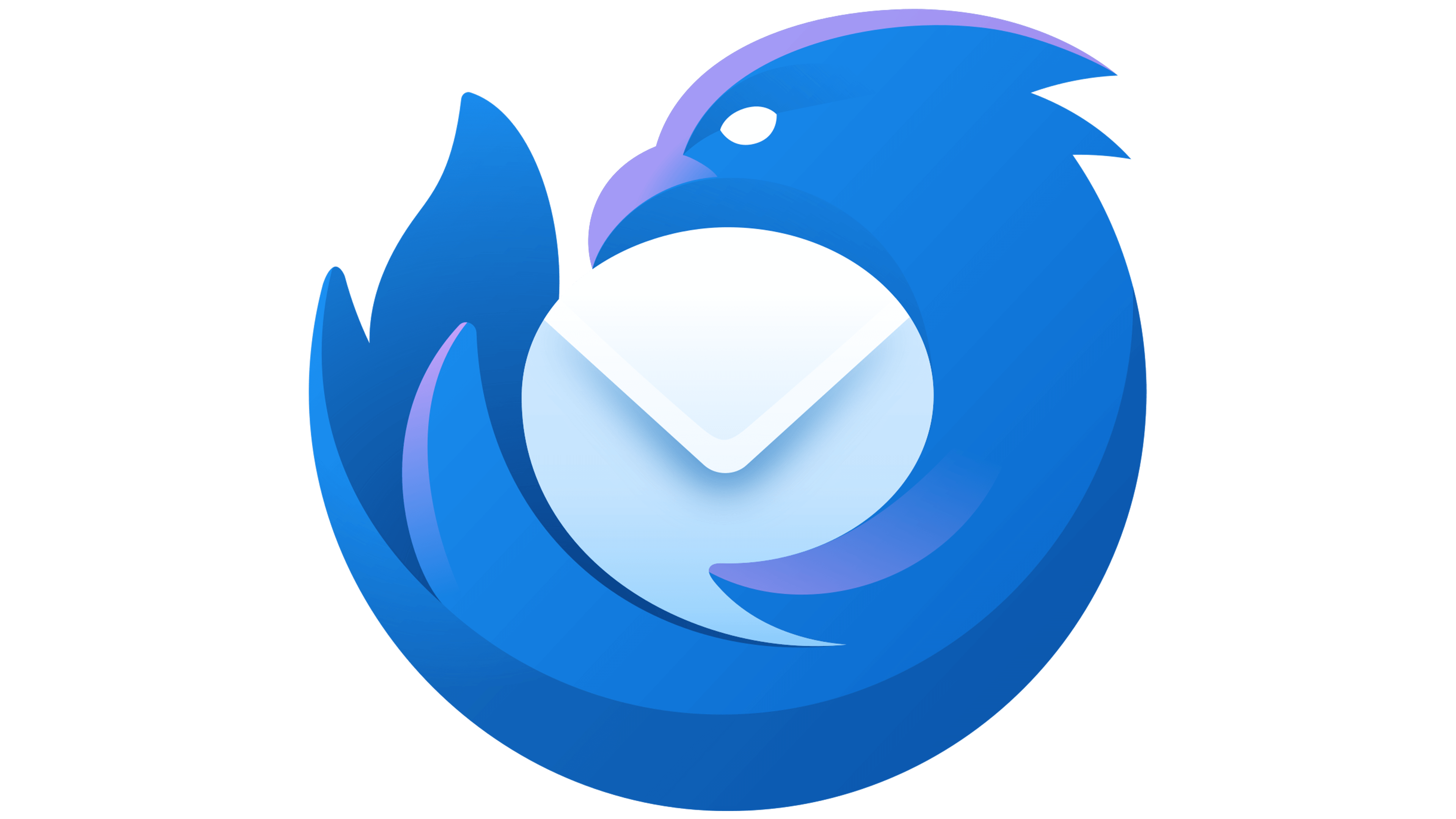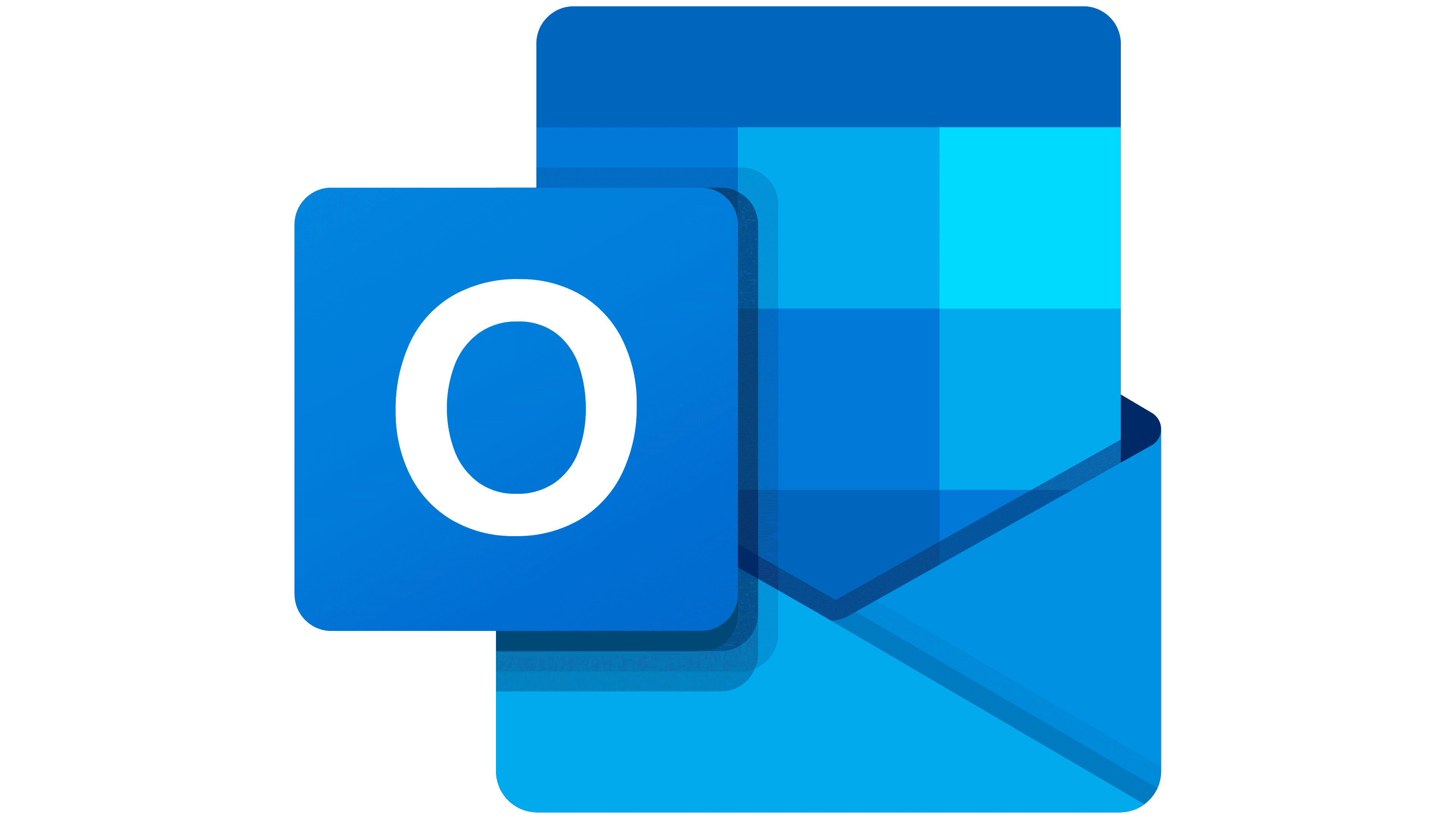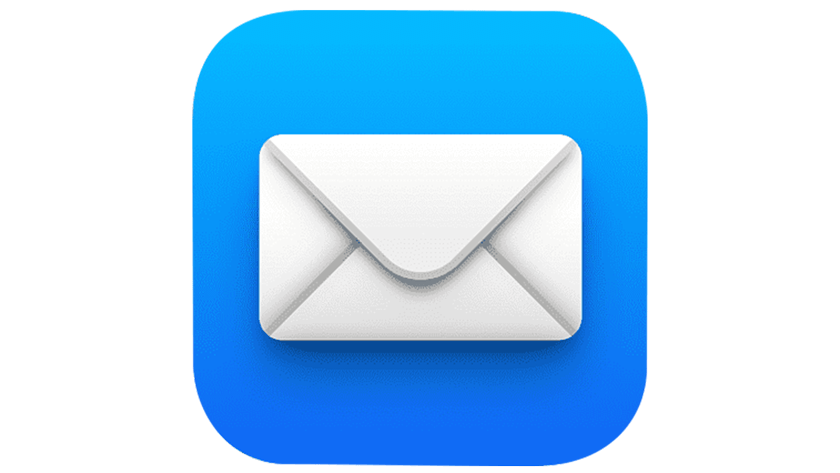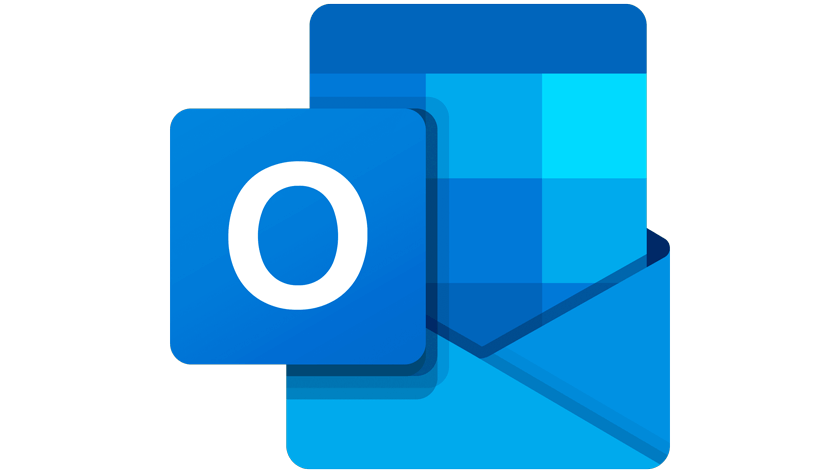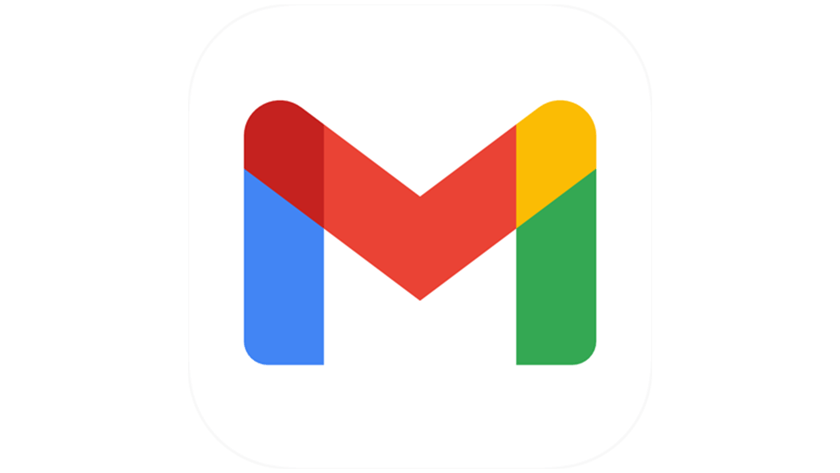Phishing: Adopt the right habits
Stay alert: Always be cautious with emails you receive, even if they appear to come from Monaco Telecom. We will never ask you for sensitive information (username, password, credit card number, etc.).
Do not click: If you suspect an email is fraudulent, do not click on any links, do not download attachments, and do not reply. The best action is to delete it immediately.
Check the sender: Don’t rely solely on the displayed name. Hover over the address to see the actual email. A suspicious or misspelled domain is a red flag.
Use a strong and unique password: Choose long, complex passwords with uppercase and lowercase letters, numbers, and special characters. Never reuse the same password across multiple services. A password manager can help.
Report suspicious activity: If you notice any unusual activity on your Monaco Telecom email account, contact our customer service immediately.
Thank you for your vigilance and trust.
Before September 15th, update your email settings to avoid any disruption.
If your email applications are not using Monaco Telecom’s secure servers, you will no longer be able to send emails.
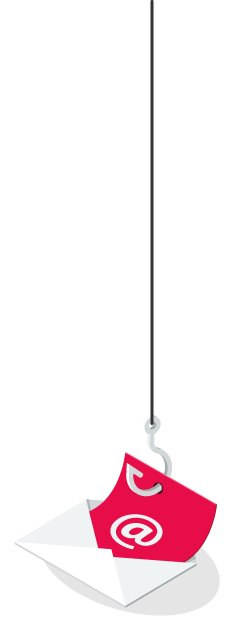
The Government, the Monegasque Digital Security Agency, and Monaco Telecom are here to help you ensure that your mailboxes comply with current international security standards.
Hacking is the primary threat to your email. Fraudulent emails—on the rise—also target @libello.com and @monaco.mc addresses.
With these email fraud attempts, you are exposed to:
- identity theft
- theft of your personal data
- harvesting of your passwords
- or even use of your banking information.
To reduce risks, make sure your mailboxes meet the recommended security standards.
Make sure your email is properly configured on each of your devices.
If you only use our Webmail, no action is required.
Select your device and follow our step-by-step tutorials.
- Click on “File”
- Open the dropdown menu and select your email account: “@monaco.mc” or “@libello.com”
- In the “Account Settings” menu, go to “Server Settings”
- Under the “Incoming Mail” section, update your configuration as follows:
– Server: mails.monaco.mc
– Port: 993
– Encryption method: SSL/TLS - Under the “Outgoing Mail” section, update your configuration as follows:
– Server: smtps.monaco.mc
– Port: 587
– Encryption method: Automatic (or STARTTLS depending on your version)- Check the following options:
– “My outgoing (SMTP) server requires authentication”
– “Use the same settings as my incoming mail server”
- Check the following options:
- To save: Click “Next”, then “Finish”, and you’re all set!
- Open the Outlook application
- Click on “Settings” at the top right of your screen
- Select your email account (“@monaco.mc” or “@libello.com”) and click on “Manage”
- Enter your password, then click on the “Show more” button
- Check the following fields:
– Incoming IMAP server: mails.monaco.mc
– Port: 993
– Encryption type: SSL/TLS
– SMTP username: your email address
– SMTP server: smtps.monaco.mc
– Port: 587
– Encryption type: Start TLS - Click “Continue”, then “Continue” again, and finally “Done”
- Click on “Settings” (gear icon) in the bottom left corner.
- Then click on “Account Settings”
- At the bottom right, click on “Edit SMTP Server”, then fill in the following fields:
- – Description: smtps.monaco.mc
– Server Name: smtps.monaco.mc
– Connection Security: STARTTLS
– Authentication Method: Normal password
– Username: votreadressemail@monaco.mc - Click “OK” to confirm.
- Go to the “Server Settings” tab and complete the following fields:
– Server Name: mails.monaco.mc
– Port: 993
– Username: votreadressemail@monaco.mc
Then click “OK” or switch to another section to trigger the following message:
“To apply the server name or username change, a restart is required.” - Click on “Restart” to complete the process.
- Open Outlook
- Click on the “Outlook” menu, then select “Preferences”
- Click on the “Accounts” icon
- Select your email account: @monaco.mc or @libello.com
- ⚠️ In the case of a POP configuration, there is a risk of email loss. It is therefore recommended to back up your emails BEFORE making any changes. The Maison du Numérique is available to assist you ⚠️
- In the case of an IMAP configuration, there is no risk of email loss
- Click the “Manage” button, then choose “Delete Account”
- Select “Add an Account”
- Enter your email address and click “Continue”
- Click “Sign In”, then click the “Show Advanced Settings” button
- Verify the following fields:
– Email address: your email address (enter it in both of the first fields)
– IMAP password: your password
– Incoming IMAP server: mails.monaco.mc
– Port: 993
– From the dropdown menu, select: “Use SSL to connect (recommended)”
– SMTP username: your email address
– SMTP password: your password
– Outgoing SMTP server: smtps.monaco.mc
– Port: 587
– From the dropdown menu, select: “Start TLS” - Click “Add Account”, then “Done”
- Open the Mail application
- Click on the “Mail” menu, then go to “Accounts”
- Select your email account: @monaco.mc or @libello.com
- ⚠️ In the case of a POP configuration, there is a risk of email loss. It is therefore recommended to back up your emails BEFORE making any changes. The Maison du Numérique is available to assist you ⚠️
- In the case of an IMAP configuration, there is no risk of email loss
- Click on the “Delete Account…” button
- Click on “Add Account” and select “Other Mail Account…”
- Enter your email address and password, then click “Sign In”
- Configure the following information:
– Email address: your email address
– Password: your password
– Account type: IMAP
– Incoming mail server: mails.monaco.mc
– Outgoing mail server: smtps.monaco.mc - Click “Sign In”, then “Done”
- Open Thunderbird
- Click on “Settings” (gear icon) in the bottom left corner
- Then click on “Account Settings”
- At the bottom right, click the “Edit SMTP Server” button, then fill in the following fields:
- – Description: smtps.monaco.mc
– Server Name: smtps.monaco.mc
– Connection Security: STARTTLS
– Authentication Method: Normal password
– Username: votreadressemail@monaco.mc - Click “OK” to confirm
- Go to the “Server Settings” tab and complete the following fields:
– Server Name: mails.monaco.mc
– Port: 993
– Username: votreadressemail@monaco.mc
Then click “OK” or switch to another section to trigger the following message:
“To apply the server name or username change, a restart is required.” - Click “Restart” to complete the process
- Open Outlook
- Tap the menu at the top left of your screen (with your initial) to open settings
- Go to the bottom of the screen and tap the gear icon to access Settings
- Tap the “Accounts” menu, then select your email account: @monaco.mc or @libello.com
- Tap on “Edit login information”
- Enable the option “Use advanced settings”
- Update your configuration as follows for the Incoming Mail Server (IMAP):
– IMAP Hostname: mails.monaco.mc
– IMAP Port: 993
– Port Security: SSL
– Don’t forget to re-enter your email password in the IMAP Password field - Update your configuration as follows for the Outgoing Mail Server (SMTP):
– SMTP Hostname: smtps.monaco.mc
– SMTP Port: 587
– Port Security: STARTTLS
– Don’t forget to re-enter your email password in the SMTP Password field - Tap “Sign In”, and you’re all set!
- Open “Settings”
- Go to “Apps”, then “Mail”
- Tap on “Accounts”
- Select your email account: “@monaco.mc” or “@libello.com”
- Tap “Account Settings”
- In the “Incoming Server” section, enter the following:
– Hostname: mails.monaco.mc
– Username: your email address - In the “Outgoing Server” section, enter the following:
– Hostname: smtps.monaco.mc
– Username: your email address - Tap “Next”, confirm by tapping “Mail”, then tap “Save”
- Open the Outlook app
- Go to Settings
- Navigate to “Accounts”, then tap “IMAP”
- ⚠️ In the case of a POP configuration, there is a risk of email loss. It is therefore recommended to back up your emails BEFORE making any changes. The Maison du Numérique is available to assist you ⚠️
- In the case of an IMAP configuration, there is no risk of email loss
- Scroll to the bottom and tap “Delete Account”
- Tap “Add Account”
- Enter your email address and tap “Continue”
- Select IMAP
- Configure the Incoming Mail Server:
– IMAP Hostname: mails.monaco.mc
– Security type: SSL/TLS
– Port: 993
– IMAP Username: your email address - Configure the Outgoing Mail Server (SMTP):
– IMAP Password: your password
– SMTP Hostname: smtps.monaco.mc
– Port: 587
– Security type: STARTTLS
– SMTP Username: your email address
– SMTP Password: your password - Tap Confirm (top right)
- Tap “Maybe later” – and you’re all set!
- Open the Gmail app
- Tap the menu icon at the top left of your screen to access settings
- Scroll down and go to “Settings”
- Select your email account: @monaco.mc or @libello.com
- At the bottom, under Server Settings, tap “Incoming settings”
- Update your configuration as follows:
– Server: mails.monaco.mc
– Port: 993
– Security type: SSL/TLS - Tap “Outgoing settings”
- Update your configuration as follows:
– Server: smtps.monaco.mc
– Port: 587
– Security type: STARTTLS - Tap “Done” — and you’re all set!

- | ⚠️ Ongoing Phishing Attempt – Be vigilant. Emails are currently circulating that impersonate Monaco Telecom. Do not respond to these emails. Do not click on any links. Consider changing your email password. |
- | 🚨 Update your email settings to avoid any service interruption. Are you using an @libello.com or @monaco.mc email address? This applies to you! 👉 Click here for more information. |
Customer service
99 66 33 00
service.client@monaco-telecom.mc
7 d/7 8am-10pm
Site Map
Boutique Fontvieille
9 Rue du Gabian - 98000 Monaco
Monday to friday 9am-6pm
Saturday 9am-5.30pm
Boutique Monte-Carlo
27 Bd des Moulins - 98000 Monaco
Monday to Friday: 10am–1pm / 2pm–7pm
Tech Corner
Centre de services agréé Apple
9, rue du Gabian - 98000 Monaco
Du lundi au vendredi 10h à 12h / 14h à 17h
Discover your new virtual assistant, powered by generative artificial intelligence,
accessible directly from our website or via WhatsApp at +377 377 10 000.
This is a first version, which will evolve soon.
What your virtual assistant can do:
Provide you with answers based on the information available on the Monaco Telecom website. If the answers don’t meet your needs, ask it to connect you with a Customer Service advisor, who will take over via chat/message.
Service available from 9 AM to 6 PM.
What your virtual assistant cannot do:
• Respond to personalized requests
• Provide commercial advice
• Determine a price
To handle these requests, the virtual assistant can offer to connect you with an advisor.
The virtual assistant may make mistakes. Do not make any binding decisions based solely on its response.
Monaco Telecom accepts no responsibility in this regard.